10.4.8. Chat Server Configuration¶
Chat Engine support allows immediate and extended support on live basis. If any user needs an urgent solution to a problem, chat support becomes a benefit. For example, if a requester needs help or guidance for some queries, he can use chat for instant help. This feature is disabled by default and user needs to enable it.
Pre-requisites: A service needs to be started for the chat function to work. Please use the below command:
10.4.9. Enabling the Chat Server Engine¶
Go to Admin Section
Go to Support Console followed by system Settings
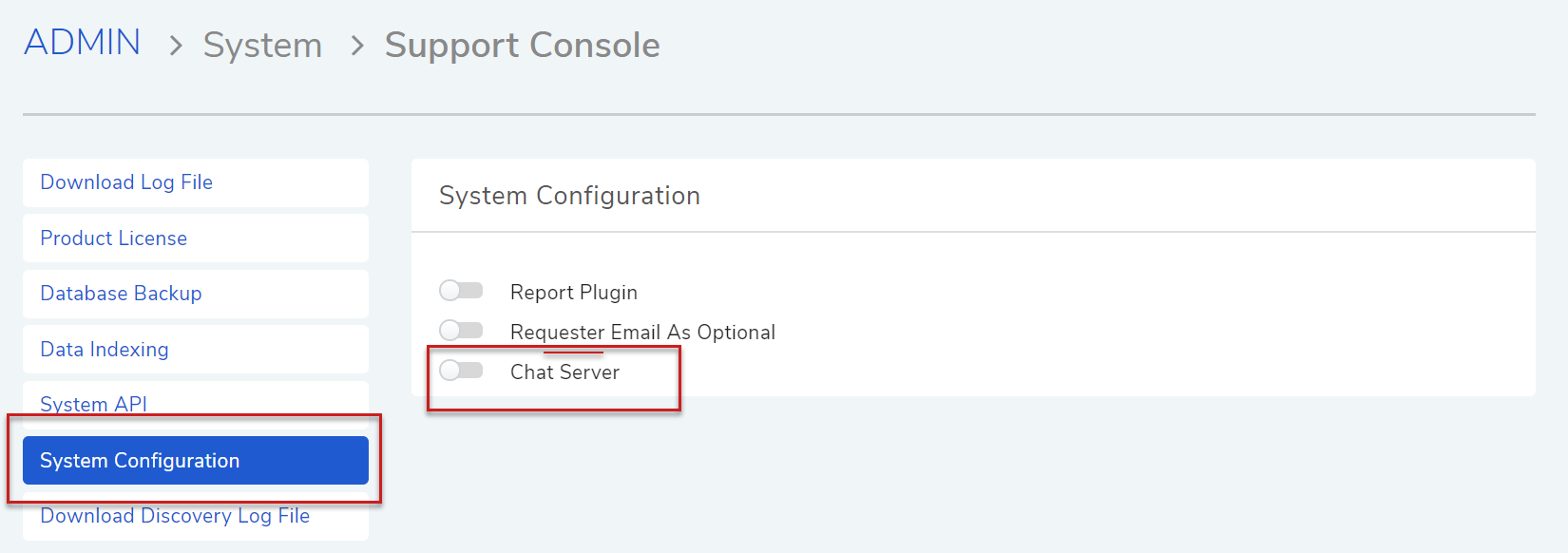
Chat Server¶
Enable the Chat Server Option from System Configuration. Support Code will be provided by Support Team.
Once the chat engine is enabled, it will get reflected in IT Infrastructure Panel.
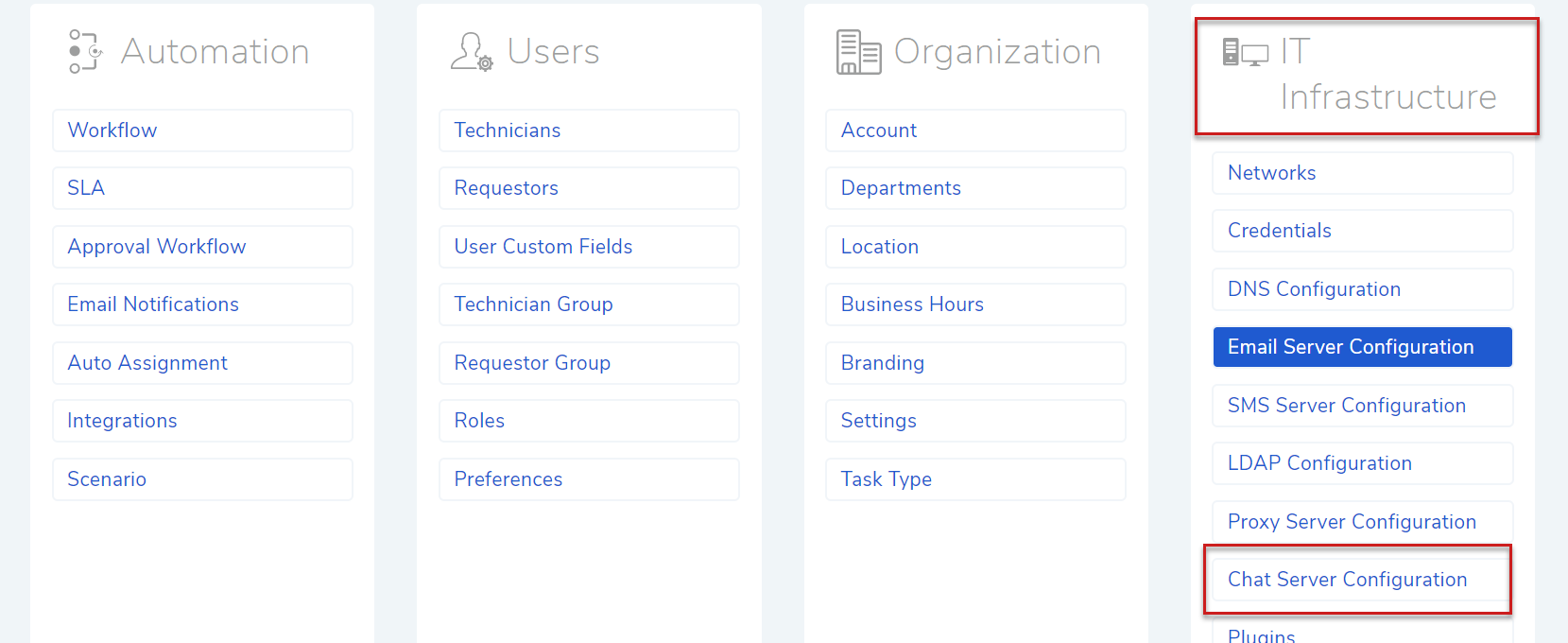
Chat Server Engine¶
Go to Chat Server Configuration, and enter the URL of the webpage of main GUI with Port extension 8000.
10.4.10. Functionality¶
After the Chat Server is active, a pop-up will always show up on the main page as shown below:
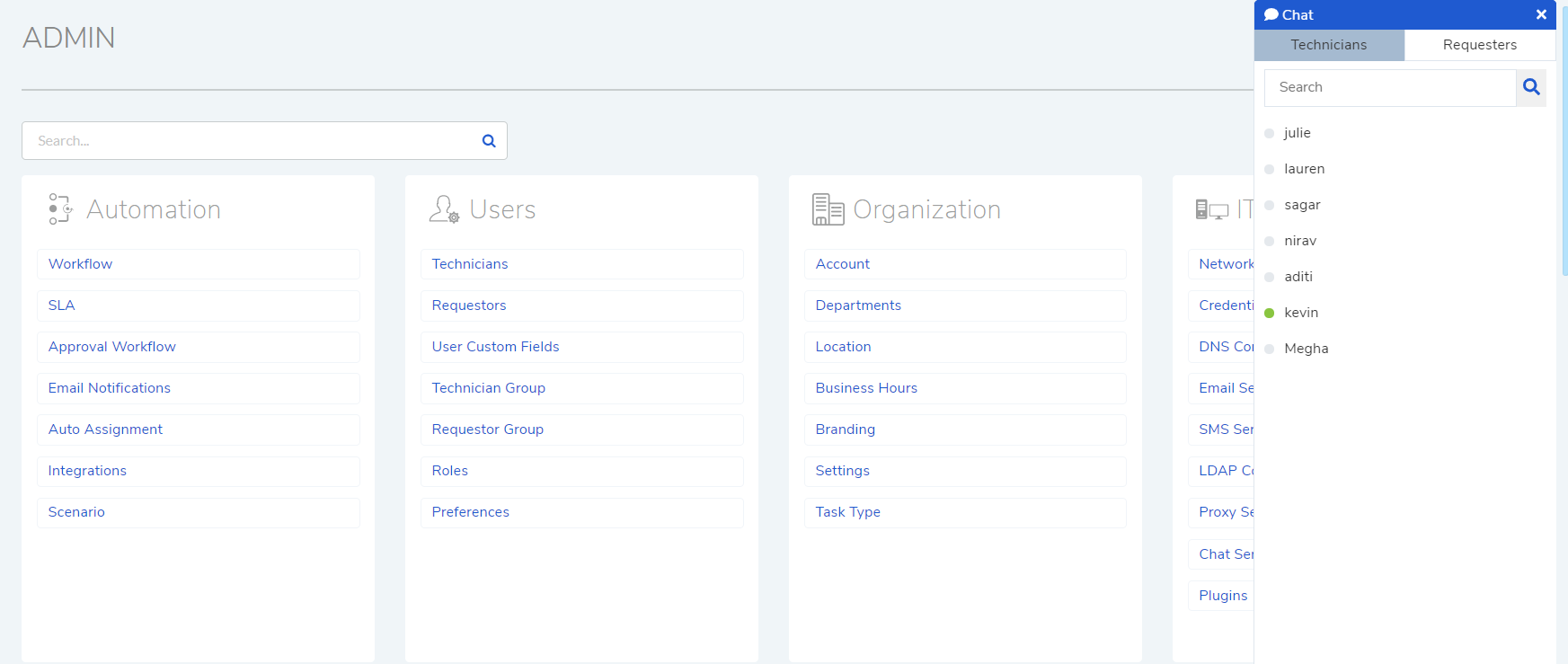
Chat Server¶
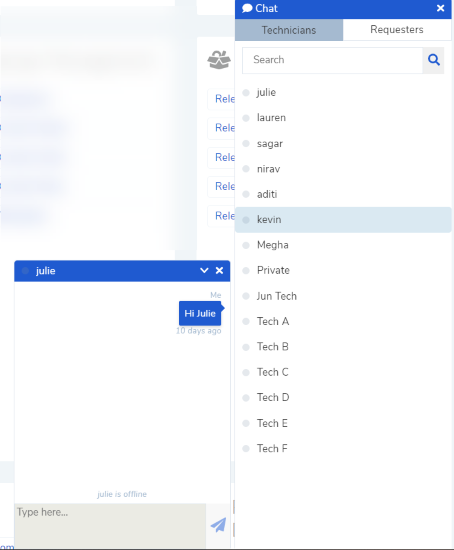
Chat Server¶
Here, the list of all the technicians as well as requesters would be available and make the communication easier. Additiion to it, if a technician wants to seek help from other technician it can happen as well. Correlation of the technician to requester and vice-versa both works. The Green sign shows the ONLINE status on the technician or the requester.